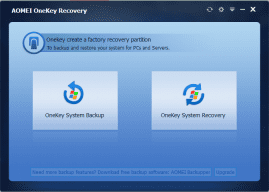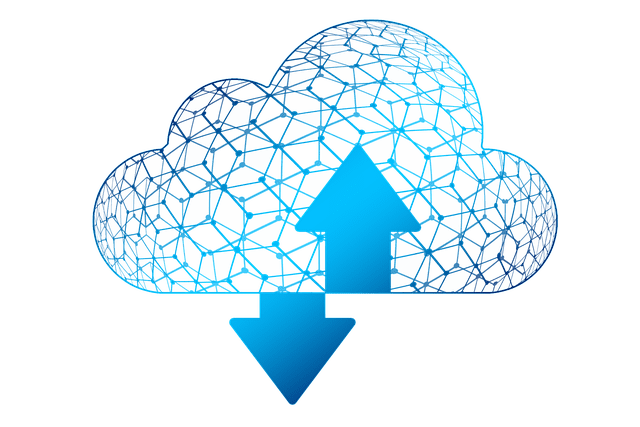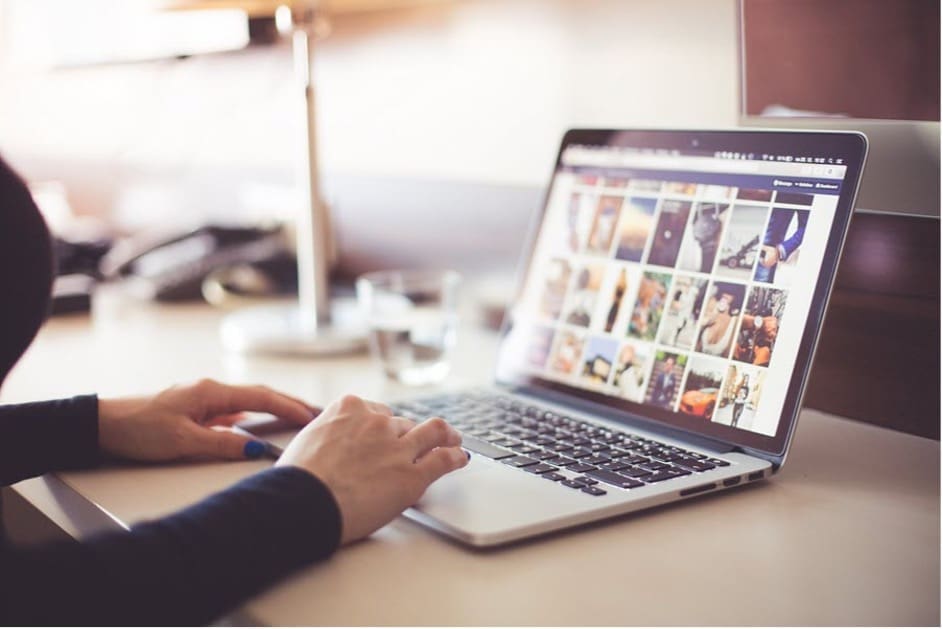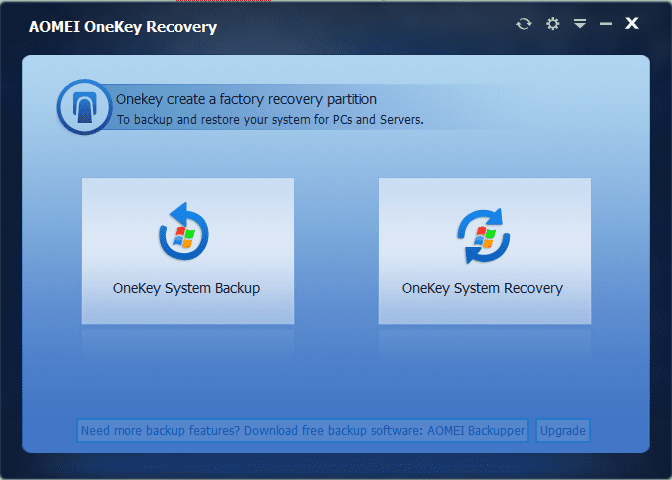
Many brand computers, either desktop or laptop, have built-in one key system backup & restore programs. With a special key or button on the machine, you are able to recover your system to the earlier right point once you created a system image file before. These programs developed by vendors are unique and can’t be used on other machines. Of course, this is a limitation.
Vendors’ integrated one click backup & restore tool has other disadvantages. Usually, the image file is stored in a factory recovery partition. If you resize the partition or merge partition or do other changes to this partition, the image file may be affected too then can’t be restored successfully. If you re-install the operating system, you could not recover successfully too. Because most OSes in brand computers are OEM so that change them may make things wrong.
On the contrary, third-party one key recovery won’t come into these situations generally. Because the app is standalone. Users own brand machines can install third-party one click backup software to take the place of original tool. Users own DIY machines can’t enjoy those vendors’ backup programs, but they can use professional third-party one key restore software instead. Besides full-scale backup software, we suggest users especially lazy people install one key backup software to protect their data. In this article, we highly recommend you to try AOMEI OneKey Recovery.
How to use AOMEI OneKey Recovery?
AOMEI OneKey Recovery needs you to download from AOMEI site, install and launch it. Paid editions need you to buy from official shop, then you will get a installation link in your email. AOMEI OneKey Recovery’s main interface as following picture shows. There are two buttons on the obvious place. Left is backup, right is recovery. Free edition of AOMEI OneKey Recovery has few steps, just click Next to go. Paid editions like AOMEI OneKey Recovery Professional, Family Pack, Technician and customization editions have more options: Backup system to other location, change the compression level of the backup, Enable encryption for the backup image, restore system from local disk or external disk,restore system by selecting an image file, manually set prompt time interval during start-up, hide the notice info at boot. The customization edition supports customizing logo UI and rebranding.
For most of computer machines, you can press a special keyboard button – “F11” (default) or “A” key when your computer starting up to enter into Win PE environment, and then automatically launch AOMEI OneKey Recovery. For the computers within EFI/UEFI boot, you can enter into the software to restore your system by using Windows Boot Menu. Of course, AOMEI OneKey Recovery allows you to configure how to display the boot menu by options.
Final words
There are five editions of AOMEI OneKey Recovery, the most used edition is AOMEI OneKey Recovery Free. You can choose other editions according to your demands. Professional edition supports installing on one PC, Family Pack supports 4 PCs or Servers, Technician supports Unlimited PCs and customization supports unlimited PCs or Servers. AOMEI OneKey Recovery supported storage devices are local disks, external hard disks, solid state drives, USB flash drives, etc. Supported disk types are MBR, GPT and UEFI boot mode. In a word, AOMEI OneKey Recovery is an excellent software.