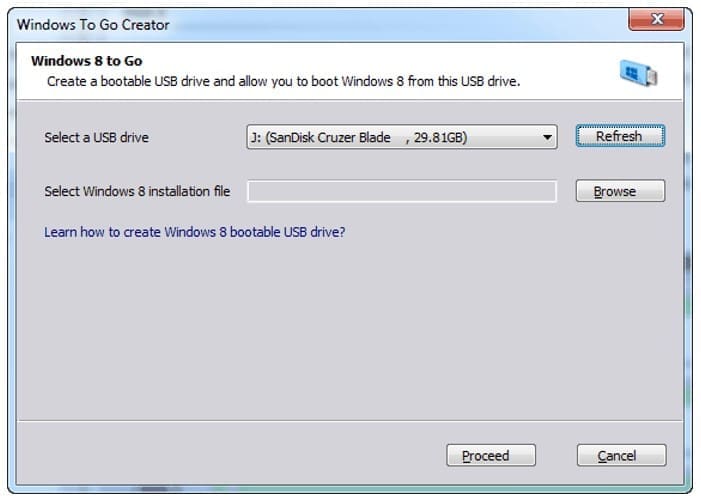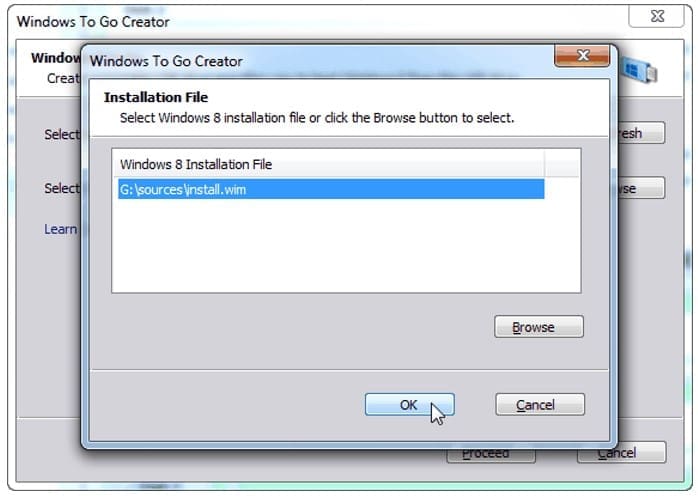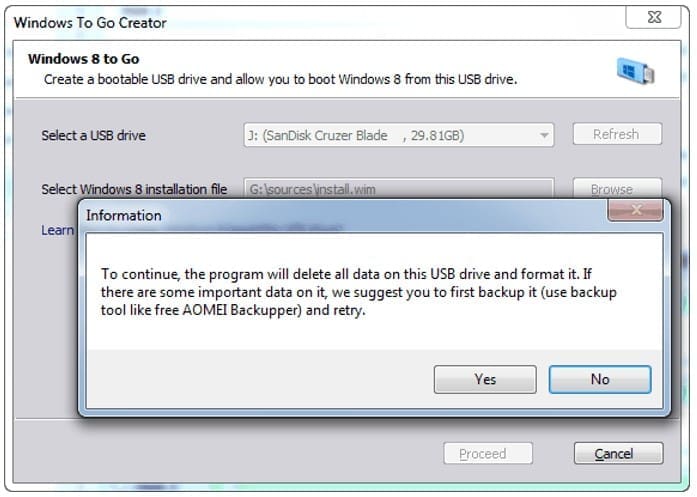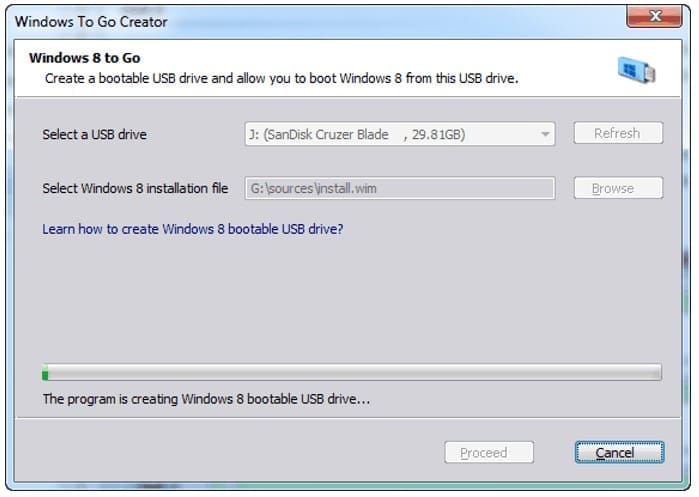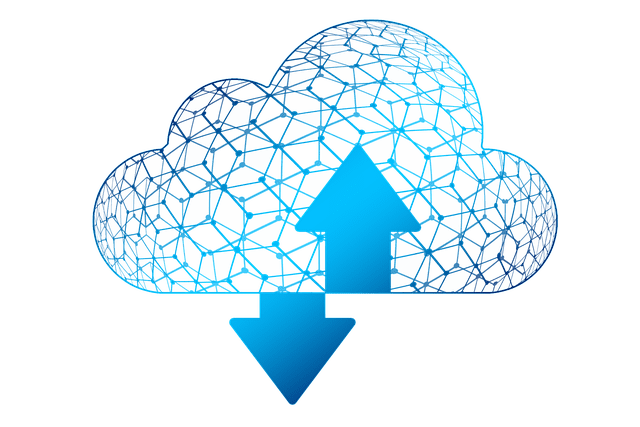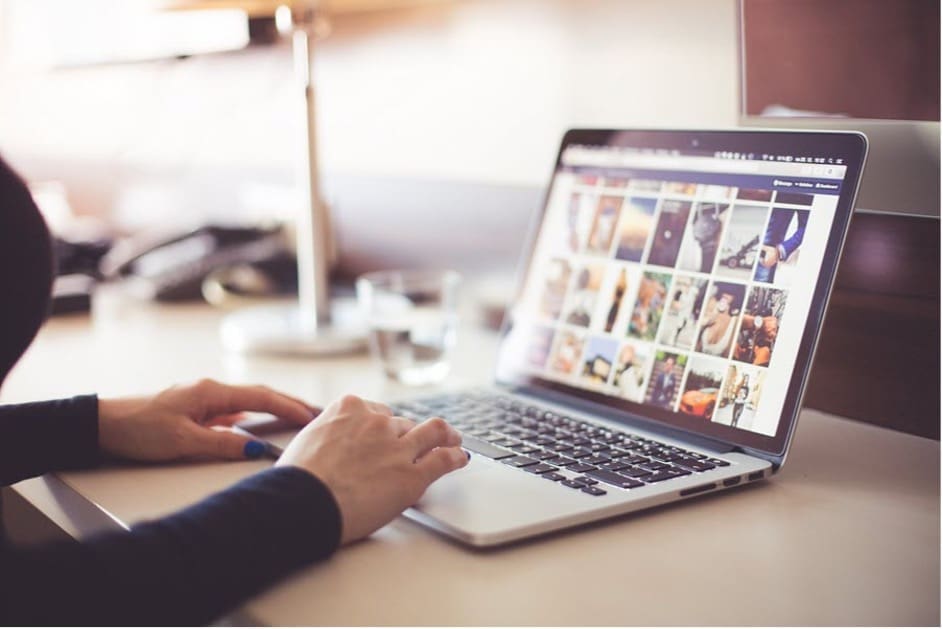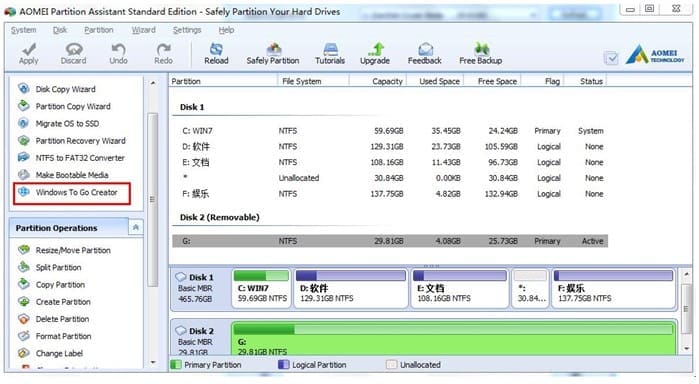
Now more and more users need to BYOD, for this situation, Microsoft has released a new feature called Windows To Go in the Enterprise Edition of Windows 10 and Windows 8/8.1, but the premise is you have to buy Windows 8 or 8.1 Enterprise Edition. Have you ever considered using a free third-party software to realize this purpose? Yes, AOMEI Partition Assistant has a new feature named Windows To Go Creator that enables you to deploy a full corporate environment that will boot from a USB drive or external USB hard drive. And this feature supports Windows 10, Windows 8/8.1, Windows 7/Vista and Windows XP.
The new version of AOMEI Partition Assistant Standard will allow you to create a Windows 10 To Go Bootable USB drive, Resize Partition, Merge Partitions, Split Partition, Clone hard drive Windows 10 and shrink volume Windows 10.
Go to download this software now: http://www.disk-partition.com/download-home.html
How to Create a Windows 10/8 To Go Bootable USB Drive with AOMEI Partition Assistant?
Step1:-
First of all, you need to prepare a 13 GB or larger USB drive and a Windows 8 installation disc, ISO file, or ESD file. Then Plug your USB drive into a USB port on the computer. Make sure that it is detected by your machine.
Step2:-
Download, install, and launch AOMEI Partition Assistant Standard. The program will automatically identify your USB dive and then show it as disk2(As shown below), click “Windows To Go Creator” feature on the left side.
 Step3:-
Step3:-
In the next window, you need to click “Browse” to select Windows 8 installation file (named install.wim or install.esd) which locates under \sources folder. If the program doesn’t detect it automatically, please click “Browse” to select manually. After that, click “OK” to continue.

 Step4:-
Step4:-
Click “Proceed”. The program will delete all data on this USB drive and format it. If there are some important data on it, it will suggest you to use AOMEI Backupper to back them up first. Click “Yes”, the program will create Windows 8 bootable USB drive.
 Step5:-
Step5:-
When the program is completed, you can plug the Windows 10/8 bootable USB drive into any computer with any operating system at anywhere.
 Summary:-
Summary:-
With the help of AOMEI Partition Assistant Standard you can keep your work and home use of PC separate if you use the same PC for each and make “bring your own device (BYOD)” to work much easier. This software is 100% free now and Windows To Go Creator is an unique that other partition software has no. Why not try it today? You will not be disappointed to it.